How to backup SMS, Notes and Events from iPhone using iTunes

More and more people are looking for backup of SMS, Notes and/or calendar Events from iOS operating system devices. For these purposes there is a simple solution PhoneCopy.com, which we've prepared this tutorial for.
Next help and advices are on page How to
IF YOU NEED TO TRANSFER CONTACTS FROM YOUR iOS DEVICE, please use another guide
How to start?
Download PhoneCopy for Windows application. Backup your iOS device by iTunes in your PC.
Export of SMS, Calendar and Notes from iTunes backup
Open PhoneCopy application in your PC. If you have a PhoneCopy account, fill in your username and password. If you don´t have PhoneCopy account, press "Create new account" and create new.

When logged in just go to application settings and select iTunes folder to allow export.

You can synchronize all data during common synchronization or you can alternatively initialize synchronization from application menu, which can be opened by right-click on PhoneCopy icon in the System Icons area of Windows Taskbar and then you can choose "Synchronize SMS", "Synchronize calendar", "Synchronize notes" or "Synchronize all" to export data to PhoneCopy.com server.
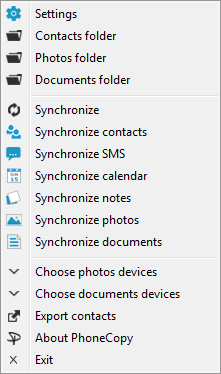
SMS, calendar and/or Notes from iTunes backup will be copied to PhoneCopy.com server. You need to have a Premium account.
Now you have all your SMS, calendar Events and Notes exported on PhoneCopy, where can also be used as a regular synchronization service, should you lose your phone or tablet, or the stored data. Also, on your online account, you will see the full history of your SMS and Notes, as well as the messages that you've deleted in between the synchronizations. You can find them in an archive from where you can restore them.
