Backup contactos, photos, videos, sms messages and call logs from HTC Desire 530
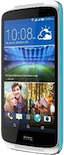
Available guides for synchronization to the secure cloud
Supported functions
- contact synchronization
- sms backup
- call log backup
- photo synchronization
- video synchronization
- automatic sync
HTC Desire 530 is supported on PhoneCopy. Please note that following settings may vary a little depending on the firmware version.
Confirmed models
Confirmed versions
- Android 6.0 Marshmallow
News
- 25/4/22
- Someone used PhoneCopy for backup of this phone model in Philippines. His contactos were transferred.
- 25/11/20
- We detected PhoneCopy app on HTC Desire 530 phone in United Kingdom. All contactos were backed up.
- 26/6/20
- This phone model was just synchronized by PhoneCopy user in Ireland. It transferred contactos.
- 7/6/20
- We just got first user of HTC Desire 530 in Croatia! Someone just backed up his contactos from a new phone.
Android versions running on HTC Desire 530
PhoneCopy for Android app supports various Android versions. Our users synchronized their HTC Desire 530 running Android 6.0 Marshmallow (100.00%).
HTC Desire 530 users around the world
HTC Desire 530 is preffered for contact backup by PhoneCopy users in several countries around the world - Ireland (Éire) - 66.67%, United Kingdom (Y Deyrnas Unedig, Unitit Kinrick, Rìoghachd Aonaichte, Ríocht Aontaithe, An Rywvaneth Unys) - 16.67%, Philippines (Pilipinas) - 11.11%, Croatia (Hrvatska) - 5.56%.
Following heat map illustrates share between users around the world synchronizing their HTC Desire 530 using PhoneCopy.
Text guideline - How to backup
From HTC Desire 530
- Download our PhoneCopy for Android application to your mobile device.
- After launching the application, create a new account from the application. If you have already created an account on web pages www.phonecopy.com, log in to this existing account in the application.
- After successful login, go through the application setup wizard and then select "Synchronize" (for an account with an existing backup) / "Backup" (for an empty account) or press the "Later" button and then select option in the side menu "Back up contacts" / "Restore contacts" for one-way synchronization.
More detailed information and instructions include screenshots: how to backup and synchronize contacts from Android
For more information about our app, visit our PhoneCopy for Android page.
You need an Android phone version 4.4 (KitKat), 5.0, 5.1 (Lollipop), 6.0 (Marshmallow), 7.0, 7.1 (Nougat), 8.0, 8.1 (Oreo), 9.0 (Pie), 10, 11, 12, 13 and 14 incl. tablets. Let us just remind you, that for now PhoneCopy for Android transfers to server contacts, photos, videos and SMS.
En el caso de problemas con la sincronización, contacte con nosotros.
To HTC Desire 530
- Download our PhoneCopy for Android application to your mobile device.
- After launching the application, create a new account from the application. If you have already created an account on web pages www.phonecopy.com, log in to this existing account in the application.
- After successful login, go through the application setup wizard and then select "Synchronize" (for an account with an existing backup) / "Backup" (for an empty account) or press the "Later" button and then select option in the side menu "Back up contacts" / "Restore contacts" for one-way synchronization.
More detailed information and instructions include screenshots: how transfer contacts to Android
For more information about our app, visit our PhoneCopy for Android page.
You need an Android phone version 4.4 (KitKat), 5.0, 5.1 (Lollipop), 6.0 (Marshmallow), 7.0, 7.1 (Nougat), 8.0, 8.1 (Oreo), 9.0 (Pie), 10, 11, 12, 13 and 14 incl. tablets. Let us just remind you, that for now, PhoneCopy for Android transfers to server contacts, photos, videos, and SMS.
En el caso de problemas con la sincronización, contacte con nosotros.
Comentarios de usuarios
To leave a comment please sign in.
-
How can I send contacts, photos, sms messages from a Samsung Galaxy A11... to a windows 10 pc as a back up in case my samsung phone crashes? alexoxox1970, 21/12/21
-
Hi, set your android first https://www.phonecopy.com/en/pages/how_to_backup_contacts_from_android
Then, please, download PhoneCopy for Windows and install it to your PC https://www.phonecopy.com/en/pages/how_to_synchronize_data_to_windows_10
-


