How to backup contacts, photos and videos data from iPhone

Considering that a number of users using iPhone is still growing, more and more people find themselves in need of backup or synchronize contacts, photos and videos. For these purposes there is a simple solution PhoneCopy.com, which we've prepared this tutorial for.
Next help and advices are on page How to. Alternatively you can visit our video guide on our YouTube channel.
IF YOU WANT TO LOG IN TO YOUR EXISTING ACCOUNT please use another guide
How to start?
You need an iPhone 5, 5c, 5s, 6, 6 Plus, 6s, 6s Plus, 7, 7 Plus, SE, 8, 8 Plus, iPhone X, Xr, Xs, Xs Max, iPhone 11, 11 Pro, 11 Pro Max, 12 mini, 12 Pro or iPhone 12 Pro Max with any operating system version higher than 10.3 (e.g. 10.3, 11.0, 12.0, 13.0 or iOS 14.0 etc). The list of officially supported devices is here.
Backup contacts from your iPhone
Run the Apple AppStore on your iPhone and search for PhoneCopy application, which you can download free of charge. After downloading and installation, go through the following steps.
Register
Run the app and create new account.
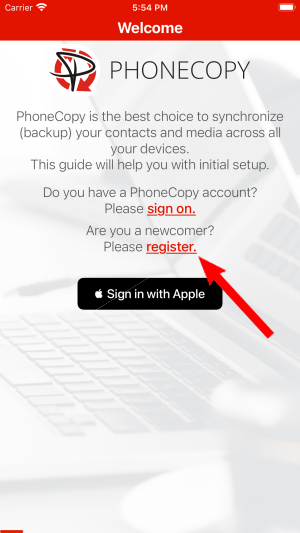

PERMISSIONS
Then you need to allow PhoneCopy access to your contact list and select contacts which will be synchronized
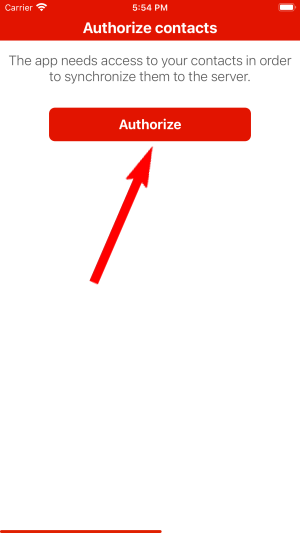
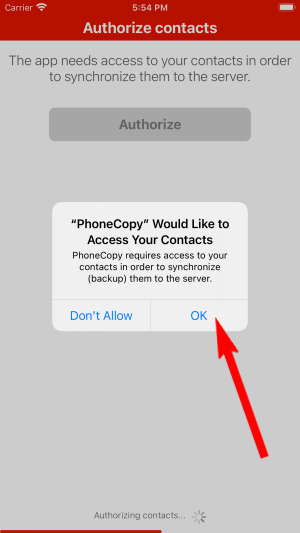
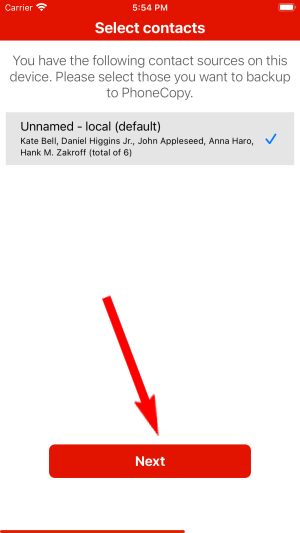
You can synchronize photos and videos too. Please note that the authorization of photos or videos is not required. If you will not grant it, PhoneCopy will only synchronize your contacts.
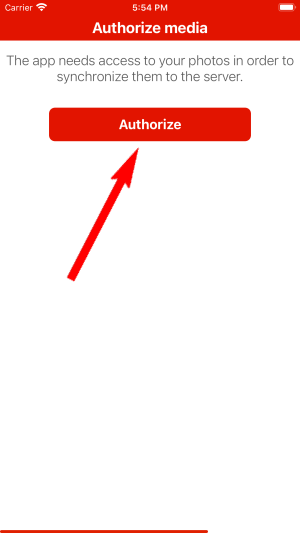
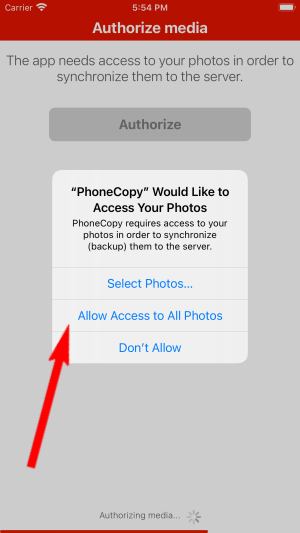
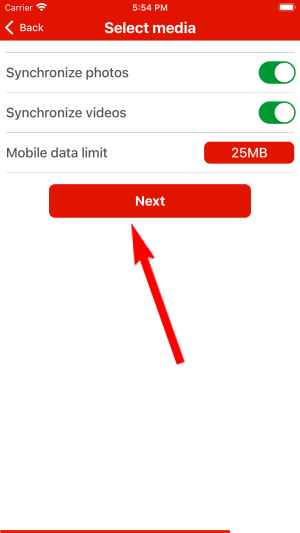
Let's synchronize!
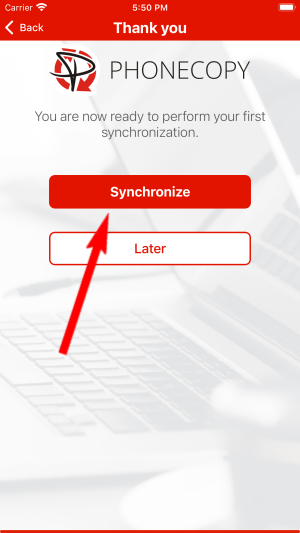
Now you have all your contacts synchronized on PhoneCopy and you can edit your contacts in your online account. PhoneCopy can also be used as a regular synchronization service, should you lose your phone or the stored data, or if you just run out of battery and you need to see your contacts online. Also, on your online account, you will see full history of your contacts, as well as the data that you've deleted in between the synchronizations. You can find them in an archive from where you can restore them. And if this is still not enough of a backup for you, you can download .CSV file, that you can store in your computer
IF YOU NEED TRANSFER CONTACTS, PHOTOS AND VIDEOS TO iPhone please use another guide
