Backup contactos, photos, videos, sms messages and call logs from Evolveo StrongPhone G4
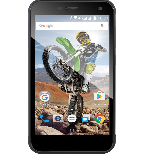
Available guides for synchronization to the secure cloud
Supported functions
- contact synchronization
- sms backup
- call log backup
- photo synchronization
- video synchronization
- automatic sync
Evolveo StrongPhone G4 is supported on PhoneCopy. Please note that following settings may vary a little depending on the firmware version.
Confirmed models
Confirmed versions
- Android 7.0 Nougat
- Android 6.0 Marshmallow
News
- 22/10/19
- First user from Czechia just synced his contactos on Evolveo StrongPhone G4 phone.
Android versions running on Evolveo StrongPhone G4
PhoneCopy for Android app supports various Android versions. Our users synchronized their Evolveo StrongPhone G4 running Android 7.0 Nougat (99.11%), Android 6.0 Marshmallow (0.89%).
Following pie chart illustrates share between Android versions on Evolveo StrongPhone G4 when syncing with PhoneCopy.
Evolveo StrongPhone G4 users around the world
According to our statistics, PhoneCopy users use Evolveo StrongPhone G4 for data backup in countries Czechia (Czech Republic, Česká republika) - 100.00%.
Following heat map illustrates share between users around the world synchronizing their Evolveo StrongPhone G4 using PhoneCopy.
Text guideline - How to backup
From Evolveo StrongPhone G4
- Download our PhoneCopy for Android application to your mobile device.
- After launching the application, create a new account from the application. If you have already created an account on web pages www.phonecopy.com, log in to this existing account in the application.
- After successful login, go through the application setup wizard and then select "Synchronize" (for an account with an existing backup) / "Backup" (for an empty account) or press the "Later" button and then select option in the side menu "Back up contacts" / "Restore contacts" for one-way synchronization.
More detailed information and instructions include screenshots: how to backup and synchronize contacts from Android
For more information about our app, visit our PhoneCopy for Android page.
You need an Android phone version 4.4 (KitKat), 5.0, 5.1 (Lollipop), 6.0 (Marshmallow), 7.0, 7.1 (Nougat), 8.0, 8.1 (Oreo), 9.0 (Pie), 10, 11, 12, 13 and 14 incl. tablets. Let us just remind you, that for now PhoneCopy for Android transfers to server contacts, photos, videos and SMS.
In the case of problems with synchronization, please contact us.
To Evolveo StrongPhone G4
- Download our PhoneCopy for Android application to your mobile device.
- After launching the application, create a new account from the application. If you have already created an account on web pages www.phonecopy.com, log in to this existing account in the application.
- After successful login, go through the application setup wizard and then select "Synchronize" (for an account with an existing backup) / "Backup" (for an empty account) or press the "Later" button and then select option in the side menu "Back up contacts" / "Restore contacts" for one-way synchronization.
More detailed information and instructions include screenshots: how transfer contacts to Android
For more information about our app, visit our PhoneCopy for Android page.
You need an Android phone version 4.4 (KitKat), 5.0, 5.1 (Lollipop), 6.0 (Marshmallow), 7.0, 7.1 (Nougat), 8.0, 8.1 (Oreo), 9.0 (Pie), 10, 11, 12, 13 and 14 incl. tablets. Let us just remind you, that for now, PhoneCopy for Android transfers to server contacts, photos, videos, and SMS.
In the case of problems with synchronization, please contact us.
Comentários de utilizador
To leave a comment please sign in.
-
-
Hello, answered via private email.
-



Phonecopy App on Android phone sees only Phone contacts and Google Account contacts. But if the phone has Exchange Account (and contacts), Phonecopy App does not see this account and cannot add it as source of data (contacts). comsync, 08/07/22