Backup contactos, photos, videos, sms messages and call logs from OnePlus 12 5G (cph2573)
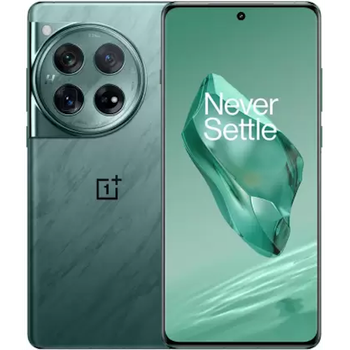
Available guides for synchronization to the secure cloud
Supported functions
- contact synchronization
- sms backup
- call log backup
- photo synchronization
- video synchronization
- automatic sync
OnePlus 12 5G (cph2573) is supported on PhoneCopy. Please note that following settings may vary a little depending on the firmware version.
Confirmed models
Confirmed versions
- Android 15
- Android 14
News
- 24/01/25
- Someone just used PhoneCopy for backup of OnePlus 12 5G (cph2573) in country United States. His contactos were backed up.
- 22/01/25
- We detected PhoneCopy app on OnePlus 12 5G (cph2573) phone in Canada. All contactos were backed up.
- Even in Oman we have a user with OnePlus 12 5G (cph2573) phone. He backs up his contactos.
- 30/11/24
- OnePlus 12 5G (cph2573) phone was synchronized by PhoneCopy user in Morocco. His contactos were transferred.
- 04/11/24
- Personal data backup from OnePlus 12 5G (cph2573) with Android 14 is now officially supported with our PhoneCopy mobile app.
- We tested the functionality of the PhoneCopy app on OnePlus 12 5G (cph2573) device after the Android 15 update.
- 15/10/24
- This phone model was just synchronized by PhoneCopy user in India. It transferred contactos.
Android versions running on OnePlus 12 5G (cph2573)
PhoneCopy for Android app supports various Android versions. Our users synchronized their OnePlus 12 5G (cph2573) running Android 15 (67.61%), Android 14 (32.39%).
Following pie chart illustrates share between Android versions on OnePlus 12 5G (cph2573) when syncing with PhoneCopy.
OnePlus 12 5G (cph2573) users around the world
OnePlus 12 5G (cph2573) is often used by PhoneCopy users in countries like India (Bharôt, ভাৰত, ভারত, Bhārat, ભારત, भारत, Bhārata, ಭಾರತ, Bhāratam, ഭാരതം, Bharôtô, ଭାରତ, ਭਾਰਤ, भारतम्, Bārata, பாரதம், Bhāratadēsam, భారత దేశం) - 83.78%, United States (Estados Unidos, États-Unis, ‘Amelika Hui Pū ‘ia) - 9.46%, Canada - 4.05%, Oman (‘Umān, عُمان) - 1.35%, Morocco (Amerruk, Elmeɣrib, ⴰⵎⵔⵔⵓⴽ, ⵍⵎⵖⵔⵉⴱ, Al-maɣréb, المغرب) - 1.35%.
Following heat map illustrates share between users around the world synchronizing their OnePlus 12 5G (cph2573) using PhoneCopy.
Text guideline - How to backup
From OnePlus 12 5G (cph2573)
- Download our PhoneCopy for Android application to your mobile device.
- After launching the application, create a new account from the application. If you have already created an account on web pages www.phonecopy.com, log in to this existing account in the application.
- After successful login, go through the application setup wizard and then select "Synchronize" (for an account with an existing backup) / "Backup" (for an empty account) or press the "Later" button and then select option in the side menu "Back up contacts" / "Restore contacts" for one-way synchronization.
More detailed information and instructions include screenshots: how to backup and synchronize contacts from Android
For more information about our app, visit our PhoneCopy for Android page.
You need an Android phone version 4.4 (KitKat), 5.0, 5.1 (Lollipop), 6.0 (Marshmallow), 7.0, 7.1 (Nougat), 8.0, 8.1 (Oreo), 9.0 (Pie), 10, 11, 12, 13 and 14 incl. tablets. Let us just remind you, that for now PhoneCopy for Android transfers to server contacts, photos, videos and SMS.
In the case of problems with synchronization, please contact us.
To OnePlus 12 5G (cph2573)
- Download our PhoneCopy for Android application to your mobile device.
- After launching the application, create a new account from the application. If you have already created an account on web pages www.phonecopy.com, log in to this existing account in the application.
- After successful login, go through the application setup wizard and then select "Synchronize" (for an account with an existing backup) / "Backup" (for an empty account) or press the "Later" button and then select option in the side menu "Back up contacts" / "Restore contacts" for one-way synchronization.
More detailed information and instructions include screenshots: how transfer contacts to Android
For more information about our app, visit our PhoneCopy for Android page.
You need an Android phone version 4.4 (KitKat), 5.0, 5.1 (Lollipop), 6.0 (Marshmallow), 7.0, 7.1 (Nougat), 8.0, 8.1 (Oreo), 9.0 (Pie), 10, 11, 12, 13 and 14 incl. tablets. Let us just remind you, that for now, PhoneCopy for Android transfers to server contacts, photos, videos, and SMS.
In the case of problems with synchronization, please contact us.
Comentários de utilizador
To leave a comment please sign in.



dddddurga7, 28/03/25