Backup contactos, photos, videos, sms messages and call logs from Umidigi A3 Pro
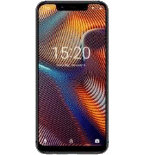
Available guides for synchronization to the secure cloud
Supported functions
- contact synchronization
- sms backup
- call log backup
- photo synchronization
- video synchronization
- automatic sync
Umidigi A3 Pro is supported on PhoneCopy. Please note that following settings may vary a little depending on the firmware version.
Confirmed models
Confirmed versions
- Android 9.0 Pie
- Android 8.1 Oreo
News
- 29/02/24
- First user from Italy just synced his contactos, media and sms messages on Umidigi A3 Pro phone.
- 13/11/23
- User from Russia has synchronized contactos with his phone.
- 20/03/21
- Someone just used PhoneCopy for backup of Umidigi A3 Pro in country Barbados. His contactos were backed up.
- 30/04/20
- Umidigi A3 Pro phone was synchronized by PhoneCopy user in United States. His contactos were transferred.
- 17/12/19
- Umidigi A3 Pro phone was synchronized by PhoneCopy user in Canada. His contactos were transferred.
Android versions running on Umidigi A3 Pro
PhoneCopy for Android app supports various Android versions. Our users synchronized their Umidigi A3 Pro running Android 9.0 Pie (71.43%), Android 8.1 Oreo (28.57%).
Following pie chart illustrates share between Android versions on Umidigi A3 Pro when syncing with PhoneCopy.
Umidigi A3 Pro users around the world
According to our statistics, PhoneCopy users use Umidigi A3 Pro for data backup in countries Canada - 20.00%, Barbados - 20.00%, United States (Estados Unidos, États-Unis, ‘Amelika Hui Pū ‘ia) - 20.00%, Italy (Italia) - 20.00%, Russia (Rossiya, Rossiâ, Россия) - 20.00%.
Following heat map illustrates share between users around the world synchronizing their Umidigi A3 Pro using PhoneCopy.
Text guideline - How to backup
From Umidigi A3 Pro
- Download our PhoneCopy for Android application to your mobile device.
- After launching the application, create a new account from the application. If you have already created an account on web pages www.phonecopy.com, log in to this existing account in the application.
- After successful login, go through the application setup wizard and then select "Synchronize" (for an account with an existing backup) / "Backup" (for an empty account) or press the "Later" button and then select option in the side menu "Back up contacts" / "Restore contacts" for one-way synchronization.
More detailed information and instructions include screenshots: how to backup and synchronize contacts from Android
For more information about our app, visit our PhoneCopy for Android page.
You need an Android phone version 4.4 (KitKat), 5.0, 5.1 (Lollipop), 6.0 (Marshmallow), 7.0, 7.1 (Nougat), 8.0, 8.1 (Oreo), 9.0 (Pie), 10, 11, 12, 13 and 14 incl. tablets. Let us just remind you, that for now PhoneCopy for Android transfers to server contacts, photos, videos and SMS.
In the case of problems with synchronization, please contact us.
To Umidigi A3 Pro
- Download our PhoneCopy for Android application to your mobile device.
- After launching the application, create a new account from the application. If you have already created an account on web pages www.phonecopy.com, log in to this existing account in the application.
- After successful login, go through the application setup wizard and then select "Synchronize" (for an account with an existing backup) / "Backup" (for an empty account) or press the "Later" button and then select option in the side menu "Back up contacts" / "Restore contacts" for one-way synchronization.
More detailed information and instructions include screenshots: how transfer contacts to Android
For more information about our app, visit our PhoneCopy for Android page.
You need an Android phone version 4.4 (KitKat), 5.0, 5.1 (Lollipop), 6.0 (Marshmallow), 7.0, 7.1 (Nougat), 8.0, 8.1 (Oreo), 9.0 (Pie), 10, 11, 12, 13 and 14 incl. tablets. Let us just remind you, that for now, PhoneCopy for Android transfers to server contacts, photos, videos, and SMS.
In the case of problems with synchronization, please contact us.
Comentários de utilizador
To leave a comment please sign in.
-
-
Hello, PhoneCopy backs up all SMS on the phone, there is no need to set anything else. Our records show a backup of 1818 SMS firstly and then adding of two more SMS (one by one) during consequent backups. Are you sure that the other messages that were not backed up are also SMS?
-



I don't see where to add more. Can anyone help me figure this out?
adolph1960, 01/08/22