Contact cleanup with PhoneCopy.com
The majority of people have clutter in their contact books. Same person saved under multiple names, duplicated content or misspelled names are the most common problems, but the list goes on. We have identified the most pressing issues, developed a set of tools to automate the cleanup and added them to the PhoneCopy contact manager.
Did you know, for example, that you can easily remove diacritics from name, add or remove international prefix, remove spaces and separators from phone numbers, search for duplicate contacts, or merge contacts? Take a look at our guide and organize your contacts in minutes instead of hours. Here's a list of our most powerful tools:
- web interface
- more actions
- duplicate manager
- international prefix
- merge contacts
- browse change history
- restore deleted contacts
- additional tips
To access the the PhoneCopy contact manager, sign in to your PhoneCopy account and navigate to your contact book.
Use our web interface
The simplest way for you to clean your contacts is to use our contact book and edit the items one by one. Open any contact, fill out the full name, select phone and email types, change the order of phones, set the preferred number or upload a picture.
When you're done, simply press Save, then continue to the next contact by pressing next or previous in top-right corner.
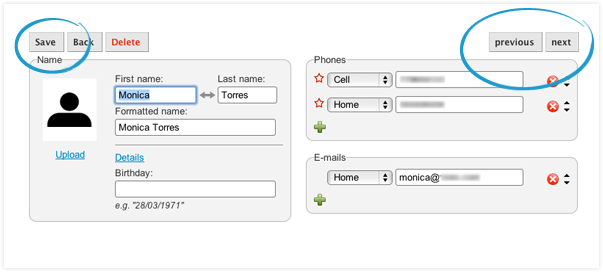
Discover our contact tools
You can find all our contact management features in the contact book on PhoneCopy. Simply press more actions and choose the action you wish to perform.
Actions that modify your contacts (such as adding or removing international prefix or removing accents) require you to select the items you wish to edit. You can also use the check box in the table header to select all.
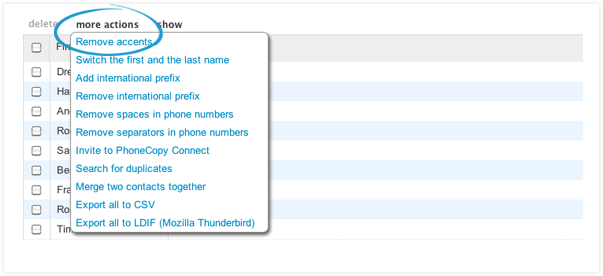
International prefix
Select the contacts for which you wish to add the international prefix. Press more actions and select add international prefix.
Now enter the international prefix that will be added to the numbers in selected contacts. After you set the prefix once, you can change the used prefix in your Settings.

Duplicate manager
Press more action and select Search for duplicates or go directly. PhoneCopy will find contacts with duplicate content and make it easy for you to either merge them together or delete one of them.
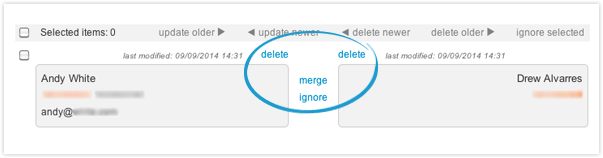
Merge contacts together
Whether you merge contacts with duplicate content or choose to merge two contacts directly from the contact book, PhoneCopy will always show you a preview of the changes first.
We try to automatically solve as much as possible, but in some cases we need your help. When that happens, simply use the radio button to let PhoneCopy know which of the conflicting data to preserve.

Browse change history
PhoneCopy Premium users have access to some more exciting features. Did you delete an important number from the contact or made a mistake while editing it?
Just click on that contact and look for the clock symbol to see the full history of changes from web or any of your devices. If you decide that you would prefer to abandon the current version and use an older one, click on Restore.
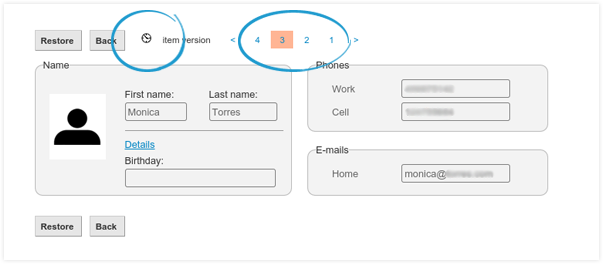
Restore deleted contacts
When you accidentally delete contacts on PhoneCopy or in your synchronized device, don't worry. You can find the in your trash folder and restore them, if you wish. Just click on the restore deleted contacts button to view your deleted contacts.
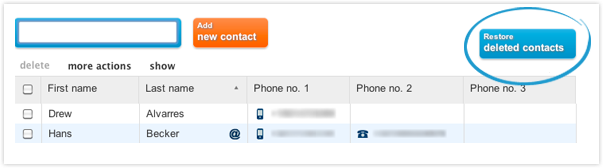
Then, simply select the contacts you wish to restore, press restore and they will appear back in your regular contact book.
Contacts deleted for more than 30 days can be automatically deleted, and can not be recovered. If you have a Premium account, deleted contacts will stay in your trash folder for a full year unless you decide to delete them permanently.
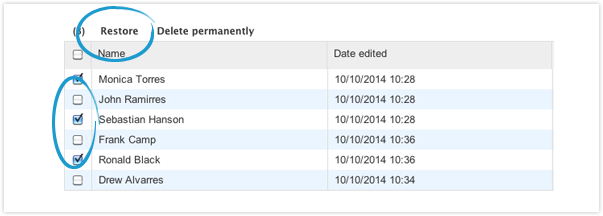
Some additional tips
This guide takes you through some of the most important tools for organizing your contacts with PhoneCopy contact manager, but does not cover all the options. You could use the steps described here to remove spaces and other separators from phone numbers, export your contacts to CSV or LDIF formats to get your data to other programs or keep your own personal backup or invite the contacts with emails to PhoneCopy Connect and let the owners literally manage their own data.
To keep this guide at a reasonable length, we only included the tool we think you will benefit from the most. Now it is time for you to take a look.
