How to transer contacts from Windows PC

Many users are using their Windows PC and they find themselves in need of backup or synchronize contacts externaly. For these purposes there is a simple solution PhoneCopy for Windows, which we've prepared this tutorial for.
Next help and advices are on page How to
How to start?
You need an PC with an operating system Windows 98, ME, 2000, XP, 2003, 2008, Vista, Windows 7, Windows 8, Windows 8.1 or Windows 10. Let us just remind you, that for now PhoneCopy for Windows only transfers contacts. The list of other officially supported devices is here.
Backup and synchronize contacts from your Windows PC
Download PhoneCopy for Windows to your Windows, which you can download free of charge. After downloading and installation PhoneCopy icon will appear on your desktop.
Start the application and small PhoneCopy icon will appear on right bottom corner of your screen on status bar. When you will press this icon at first time you will be asked to fill your username and password. Any next icon click will start synchronization.

Start PhoneCopy for Windows. Fill your PhoneCopy username and password, select local directory to store contacts, and choose VCARD format which will be used (we recommend to use 3.0 which is pre-selected). Another option is to use native Windows Contacts format and synchronize directly to Contacts folder. Also you can set your proxy.
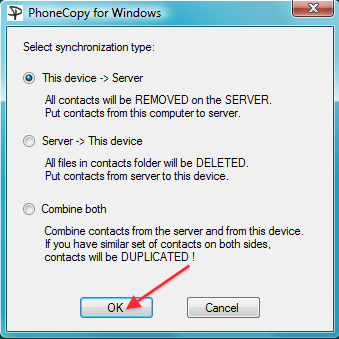
Now you can start the first synchronization on your Windows to transfer your contacts from/to PhoneCopy server. Also you have some contacts at PhoneCopy.com server, they will be copied to selected directory. Status bar icon is animated during synchronization process.

When synchronization finish you will get confirming message.
Now you have all your contacts synchronized on PhoneCopy and you can edit your contacts in your online account. PhoneCopy can also be used as a regular synchronization service to synchronize with other devices, should you lose your Windows's stored contacs, or if you just run out of notebook battery and you need to see your contacts online. Also, on your online account, you will see full history of your contacts, as well as the data that you've deleted in between the synchronizations. You can find them in an archvie from where you can restore them.
