IPhone or iPad CalDAV/CardDAV setting guide

If you are an iOS (both iPhone and iPad) user and want to keep your contact and calendar data synchronised also with other devices, we have prepared a short guide for you. So, let’s go through on how to set up CardDav to synchronize your contacts items on iPhone or iPad device. You can set CalDav for Calendar items in the same way like CardDAV.
Further help and advices are on page How to
How to start?
You will need an iPhone or an iPad. Let us just remind you that CardDav works for Contacts. There is similar CalDav setting for Calendar. The list of officially supported devices is here.
Create DAV device in your web profile
Login to your account, go to Settings -> Devices. Click on Set up a DAV device
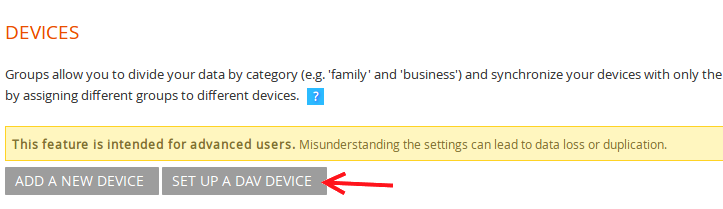
Name your device. See the DAV URL being generated for you. You will need this to finish the steps below.
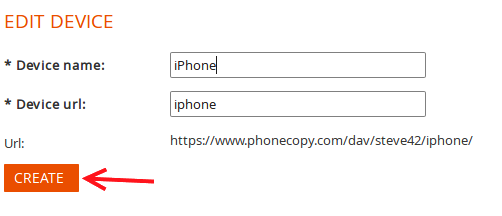
Set contacts synchronization in the phone
First of all go to the Accounts&Passwords and Add Account
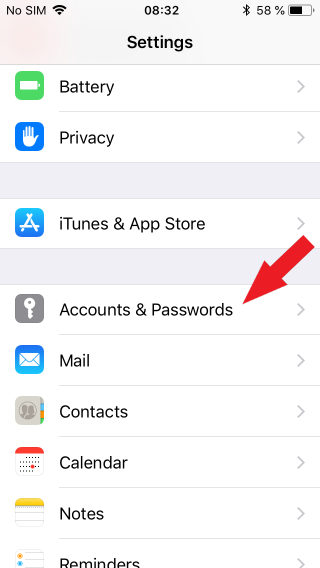
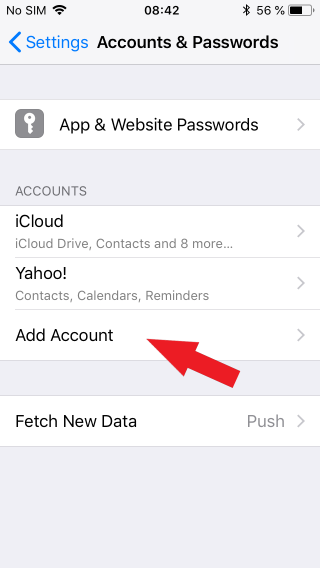
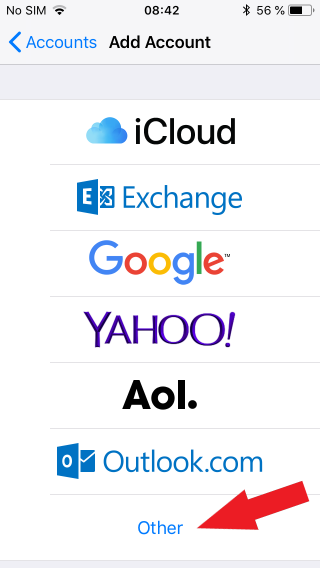
Then Select Other and Add Carddav Account
You will be asked fo fill in:
• Server: https://www.phonecopy.com/dav/your_username/iphone/
• Username: your_username
• Password: Enter_your_password
• Description: Type "CalDav"
After all fields are filled, the Next button will turn blue and you can continue.
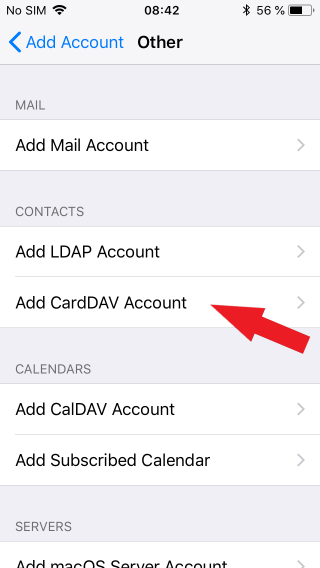

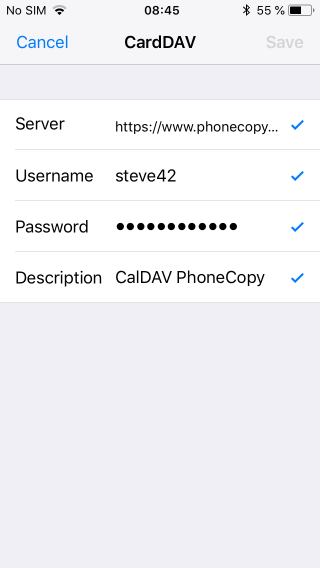
After you are verified press Save.
And now your calendar will be automatically synchronized and will work without any action required from you.
