Backup Kontakte, Fotos, videos, sms messages und call logs from Realme C55 RMX3710
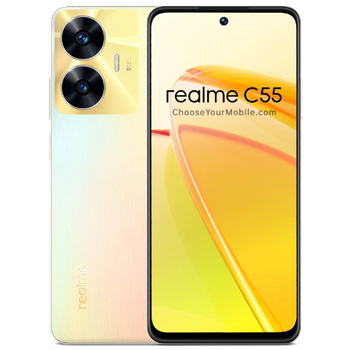
Available guides for synchronization to the secure cloud
Supported functions
- Kontakt-Synchronisation
- sms-Sicherung
- call log backup
- Foto-Synchronisierung
- Video-Synchronisation
- automatisch synchronisieren
Realme C55 RMX3710 wird von PhoneCopy unterstützt. Please note that following settings may vary a little depending on the firmware version.
Confirmed models
Confirmed versions
- Android 14
- Android 13
News
- 24.12.24
- We just got first user of Realme C55 RMX3710 in Brasilien! Someone just backed up his Kontakte, Medien, sms messages und call logs from a new phone.
- 13.03.24
- Realme C55 RMX3710 phone was synchronized by PhoneCopy user in Algerien. His Kontakte, sms messages und call logs were transferred.
- 11.02.24
- PhoneCopy app is fully working after updating the Realme C55 RMX3710 to Android 14.
- We just added Realme C55 RMX3710 to supported devices with Android operating system and Huawei Mobile Services. We allow synchronization and backup of contacts, SMSes, photos, and videos to a secure PhoneCopy Cloud.
- 17.12.23
- We just got first user of Realme C55 RMX3710 in Marokko! Someone just backed up his Kontakte und sms messages from a new phone.
- 03.12.23
- Someone just used PhoneCopy for backup of Realme C55 RMX3710 in country Indonesien. His Kontakte und sms messages were backed up.
- 10.11.23
- This phone model was just synchronized by PhoneCopy user in Bangladesch. It transferred Kontakte und sms messages.
- 12.06.23
- We tested new Android 13 on Realme C55 RMX3710 with our PhoneCopy app and it's completely working.
Android versions running on Realme C55 RMX3710
When synchronizing, PhoneCopy users had following Android versions on their Realme C55 RMX3710: Android 13 (80.49%), Android 14 (19.51%).
Following chart shows contacts synchronisations with Realme C55 RMX3710 running different Android versions.
Realme C55 RMX3710 Nutzer auf der ganzen Welt
Realme C55 RMX3710 wird häufig von PhoneCopy-Benutzern in Ländern wie Kuwait (Dawlat ul-Kuwayt, دولة الكويت, il-ikwet, الكويت) - 44.19%, Indonesien - 20.93%, Philippinen (Pilipinas) - 11.63%, Russia (Rossiya, Rossiâ, Россия) - 4.65%, Marokko (Amerruk, Elmeɣrib, ⴰⵎⵔⵔⵓⴽ, ⵍⵎⵖⵔⵉⴱ, Al-maɣréb, المغرب) - 4.65%, Algerien (Dzayer, ⴷⵣⴰⵢⴻⵔ, Al-Jazā'ir, الجزائر) - 4.65%, Bangladesch (বাংলাদেশ) - 2.33%, Mexiko (México, Mēxihco) - 2.33%, Brasilien (Brasil) - 2.33%, United Arab Emirates (Al-’Imārat Al-‘Arabiyyah Al-Muttaḥidah, الإمارات العربيّة المتّحدة) - 2.33% verwendet.
Following heat map shows contacts synchronisations with Realme C55 RMX3710 using PhoneCopy across the globe.
Text guideline - How to backup
From Realme C55 RMX3710
- Download our PhoneCopy for Huawei application to your mobile device.
- After launching the application, create a new account from the application. If you have already created an account on web pages www.phonecopy.com, log in to this existing account in the application.
- After succesful login press "Synchronize" for complete synchronization, or press "Advanced & Account", select "One-way sync" and after choose "This device >> server" for one-way sync.
More detailed information and instructions include screenshots: how to backup and synchronize contacts from Huawei
For more information about our app, visit our PhoneCopy for Huawei page.
Let us just remind you, that for now PhoneCopy for Android transfers to server contacts, photos, videos, Call Logs and SMS.
Bei Problemen mit der Synchronisierung, bitte kontaktieren Sie uns.
To Realme C55 RMX3710
- Download our PhoneCopy for Huawei application to your mobile device.
- After launching the application, create a new account from the application. If you have already created an account on web pages www.phonecopy.com, log in to this existing account in the application.
- After succesful login press "Synchronize" for complete synchronization, or press "Advanced & Account", select "One-way sync" and after choose "Server >> this device" for one-way sync.
More detailed information and instructions include screenshots: how transfer contacts to Huawei
For more information about our app, visit our PhoneCopy for Huawei page.
Let us just remind you, that for now PhoneCopy for Android transfers to server contacts, photos, videos, Call Logs and SMS.
Bei Problemen mit der Synchronisierung, bitte kontaktieren Sie uns.
Benutzer Kommentare
Um einen Kommentar zu hinterlassen, melden Sie sich an.
-
gabacajenessa969@gmail.com gabacajenessa969, 12.01.25


