Sauvegarder contacts, calendrier, tâches et notes depuis Sony Ericsson J20i (Hazel)
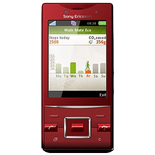
Available guides for synchronization to the secure cloud
Supported functions
- synchronisation des contacts
- synchronisation du calendrier
- synchronisation des tâches
- synchronisation des notes
Sony Ericsson J20i (Hazel) est pris en charge avec PhoneCopy. Veuillez noter que les paramètres suivants peuvent varier légèrement en fonction de la version du micrologiciel.
Confirmed models
Confirmed versions
Nouvelles
- 28/05/2023
- User from Grèce has synchronized contacts with his phone.
- 08/03/2023
- User from Irak has synchronized contacts with his phone.
- 13/02/2023
- A new phone user has synchronized his contacts to PhoneCopy from Slovaquie.
- 02/09/2020
- Sony Ericsson J20i (Hazel) phone was synchronized by PhoneCopy user in Biélorussie. His contacts were transferred.
- 25/03/2020
- We just got first user of Sony Ericsson J20i (Hazel) in Iran! Someone just backed up his contacts from a new phone.
Sony Ericsson J20i (Hazel) utilisateurs dans le monde
Sony Ericsson J20i (Hazel) est souvent utilisé par les utilisateurs de PhoneCopy dans des pays comme Slovaquie (Slovensko) - 52.38%, Iran (Īrān, ایران) - 28.57%, Irak (Al-'Iraq, العراق, Îraq) - 9.52%, Biélorussie (Bielaruś, Беларусь) - 4.76%, Grèce (Hellas, Ελλάς, Ellada, Ελλάδα) - 4.76%.
Sur la carte
La carte montre l'utilisation de Sony Ericsson J20i (Hazel) pour la sauvegarde des contacts avec PhoneCopy dans le monde entier.
Guide textuel - Comment sauvegarder
Avec Sony Ericsson J20i (Hazel)
- Press Menu and select Organizer
- Select Synchronization
- Select New account and press Add
- Select SyncML
- Write PhoneCopy and press Continue. Configure given fields.
▼ hide fields
- Server address: Write http://www.phonecopy.com/sync
- Server username: your_username
- Server password: your_password
- Connection: Choose a network connection PhoneCopy should use.
- Remote initiation: We recommend keeping the default choice - Always ask
- Select Applications and mark items you want to synchronize. Accept by pressing OK
- Select Application settings and configure given fields.
▼ hide fields
- Phonebook: Write contacts. Leave Username and Password blank.
- Calendar: Write calendar. Leave Username and Password blank.
- Tasks: Write tasks. Leave Username and Password blank.
- Notes: Write notes. Leave Username and Password blank.
- Press OK, Back and Save.
- You can synchronize any time now by choosing PhoneCopy and pressing Start.
Et maintenant, veuillez assigner votre téléphone à votre compte PhoneCopy.
En cas de problemes dans la synchonisation, veuillez nous contacter.

