Sony Ericsson J20i (Hazel) dan yedeklenen kişiler, takvim, görevler ve notlar
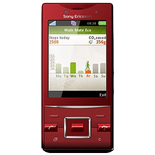
Available guides for synchronization to the secure cloud
Supported functions
- Kişiler senkronizasyonu
- Takvim senkronizasyonu
- görev senkronizasyonu
- Notlar senkronizasyonu
Sony Ericsson J20i (Hazel) cihazını PhoneCopy desteklenmektedir. Please note that following settings may vary a little depending on the firmware version.
Confirmed models
Confirmed versions
News
- 28.05.2023
- User from Yunanistan has synchronized kişiler with his phone.
- 8.03.2023
- User from Iraq has synchronized kişiler with his phone.
- 13.02.2023
- A new phone user has synchronized his kişiler to PhoneCopy from Slovakya.
- 2.09.2020
- Sony Ericsson J20i (Hazel) phone was synchronized by PhoneCopy user in Belarus. His kişiler were transferred.
- 25.03.2020
- We just got first user of Sony Ericsson J20i (Hazel) in Iran! Someone just backed up his kişiler from a new phone.
Sony Ericsson J20i (Hazel) users around the world
Sony Ericsson J20i (Hazel) is often used by PhoneCopy users in countries like Slovakya (Slovensko) - 52.38%, Iran (Īrān, ایران) - 28.57%, Iraq (Al-'Iraq, العراق, Îraq) - 9.52%, Belarus (Bielaruś, Беларусь) - 4.76%, Yunanistan (Hellas, Ελλάς, Ellada, Ελλάδα) - 4.76%.
On the map
The map shows usage of Sony Ericsson J20i (Hazel) for contact backup with PhoneCopy around the world.
Talimat metni - Nasıl yedekleme yapılır
Sony Ericsson J20i (Hazel) ile
Talimatlar henüz sizin konuşma dilinize çevrilmemiştir.
- Press Menu and select Organizer
- Select Synchronization
- Select New account and press Add
- Select SyncML
- Write PhoneCopy and press Continue. Configure given fields.
▼ hide fields
- Server address: Write http://www.phonecopy.com/sync
- Server username: your_username
- Server password: your_password
- Connection: Choose a network connection PhoneCopy should use.
- Remote initiation: We recommend keeping the default choice - Always ask
- Select Applications and mark items you want to synchronize. Accept by pressing OK
- Select Application settings and configure given fields.
▼ hide fields
- Phonebook: Write contacts. Leave Username and Password blank.
- Calendar: Write calendar. Leave Username and Password blank.
- Tasks: Write tasks. Leave Username and Password blank.
- Notes: Write notes. Leave Username and Password blank.
- Press OK, Back and Save.
- You can synchronize any time now by choosing PhoneCopy and pressing Start.
Ve lütfen şimdi, Telefonunuzu PhoneCopy hesabınıza atama işlemini yapınız
Senkronizasyon esnasında herhangi bir problemle karşılaşırsanız Yardım İsteyin

