Backup контакты, photos, videos, sms messages and call logs from ZTE Optus X Signt 2 - P600
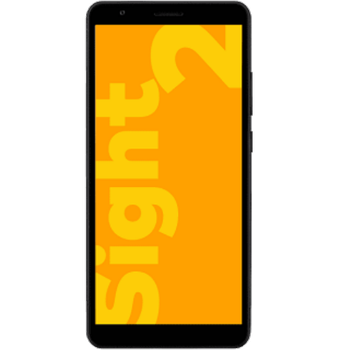
Available guides for synchronization to the secure cloud
Supported functions
- contact synchronization
- sms backup
- call log backup
- photo synchronization
- video synchronization
- automatic sync
ZTE Optus X Signt 2 - P600 is supported on PhoneCopy. Please note that following settings may vary a little depending on the firmware version.
Confirmed models
Confirmed versions
- Android 11
News
- 27.09.2023
- First user from Germany just synced his контакты and sms messages on ZTE Optus X Signt 2 - P600 phone.
- 04.04.2022
- We tested new Android 11 on ZTE Optus X Signt 2 - P600 with our PhoneCopy app and it's completely working.
- 31.03.2022
- Someone just used PhoneCopy for backup of ZTE Optus X Signt 2 - P600 in country Australia. His контакты were backed up.
Android versions running on ZTE Optus X Signt 2 - P600
When synchronizing, PhoneCopy users had following Android versions on their ZTE Optus X Signt 2 - P600: Android 11 (100.00%).
ZTE Optus X Signt 2 - P600 users around the world
According to our statistics, PhoneCopy users use ZTE Optus X Signt 2 - P600 for data backup in countries Australia - 92.86%, Germany (Deutschland) - 7.14%.
Following heat map shows contacts synchronisations with ZTE Optus X Signt 2 - P600 using PhoneCopy across the globe.
Text guideline - How to backup
From ZTE Optus X Signt 2 - P600
- Скачайте приложение PhoneCopy для Android
- После запуска приложения, войдите в свой аккаунт или создайте новую учетную запись.
- Выполните синхронизацию при помощи приложения. Синхронизированные контакты можно просмотреть на сайте www.phonecopy.com.
In the case of problems with synchronization, please contact us.
To ZTE Optus X Signt 2 - P600
- Download our PhoneCopy for Android application to your mobile device.
- After launching the application, create a new account from the application. If you have already created an account on web pages www.phonecopy.com, log in to this existing account in the application.
- After successful login, go through the application setup wizard and then select "Synchronize" (for an account with an existing backup) / "Backup" (for an empty account) or press the "Later" button and then select option in the side menu "Back up contacts" / "Restore contacts" for one-way synchronization.
More detailed information and instructions include screenshots: how transfer contacts to Android
For more information about our app, visit our PhoneCopy for Android page.
You need an Android phone version 4.4 (KitKat), 5.0, 5.1 (Lollipop), 6.0 (Marshmallow), 7.0, 7.1 (Nougat), 8.0, 8.1 (Oreo), 9.0 (Pie), 10, 11, 12, 13 and 14 incl. tablets. Let us just remind you, that for now, PhoneCopy for Android transfers to server contacts, photos, videos, and SMS.
In the case of problems with synchronization, please contact us.
Комментарии пользователей
To leave a comment please sign in.
-
-
Hello, PhoneCopy backs up all SMS on the phone, there is no need to set anything else. Our records show a backup of 1818 SMS firstly and then adding of two more SMS (one by one) during consequent backups. Are you sure that the other messages that were not backed up are also SMS?
-



I don't see where to add more. Can anyone help me figure this out?
adolph1960, 01.08.2022